Solace consumer flow-trigger
6 minute read
Overview
The Solace Consumer flow-trigger reads messages from Solace topics or queues. Using Solace is useful when implementing an event-driven microservice architecture.
It is part of the Solace plugin, @axway/api-builder-plugin-ft-solace. The plugin also contains a Solace Producer flow-node and the Solace Acknowledge flow-node. They can be used independently in that your application may only just consume messages from Solace, it does not necessarily have to publish them.
You can install the Solace plugin from the Plugins page, or execute the following command:
npm install @axway/api-builder-plugin-ft-solace
For additional getting started information, refer to the Getting Started With API Builder.
Flow-trigger details
The following sections provide details of the available Solace Consumer parameters.
Connection parameters
| Parameter | Type | Description | Configuration selection | Required |
|---|---|---|---|---|
| URL | String | The URL of the messaging service to connect to. | Selector, String | Yes |
| VPN name | String | The Message VPN name that the client is requesting for this session. | Selector, String | Yes |
| User name | String | The client username required for authentication. | Selector, String | Yes |
| User password | String | The password required for authentication. | Selector, String | Yes |
| Connect retries | String | The number of times to retry connecting during initial connection setup. | Selector, String | No |
| Connect timeout | String | The timeout period in milliseconds for a connect operation to the given URL. | Selector, String | No |
Note
There is only one Solace Connection configuration managed by the UI. All Solace flow-triggers share the same Connection configuration and have the Connection ID “solace”.Trigger parameters
| Parameter | Type | Description | Configuration selection | Required |
|---|---|---|---|---|
| Name | String | The topic or queue name to which to subscribe. | Selector, String | Yes |
| Consumer type | String | The type of consumer, either Topic (default) or Queue. | Selector, String | No |
| Message format | String | Automatically decode messages. If you do not know the message format, then use `binary`. One of: JSON | string | binary |
| Queue acknowledge mode | String | The type of message acknowledgement required from the client. Only applies to queues. If “Client”, then the client must use the Solace Acknowledge flow-node. | Selector, String | No |
| Topic request timeout | String | The request timeout period in milliseconds for subscribing to and unsubscribing from topics. | Selector, String | No |
Quick start
We recommend that you first get familiar with Solace Concepts. To get started using the Solace flow-trigger, you need to have access to a Solace server.
Alternatively, you can run Solace in a Docker container:
docker run -d -p 8082:8080 -p 55555:55555 -p:8008:8008 -p:1883:1883 -p:8000:8000 -p:5672:5672 -p:9000:9000 -p:2222:2222 --shm-size=2g --env username_admin_globalaccesslevel=admin --env username_admin_password=admin --name=solace solace/solace-pubsub-standard
If some of these ports are already used on your machine you can change them accordingly. For more information see Solace documentation page.
How to use the Solace Consumer flow-trigger
Example - Consume JSON messages
In this example, we will create a “Consumer flow” and configure it to consume JSON messages from a Solace topic, “messages”.
Create a consumer flow
Follow the instructions on Create a new flow to create a “Consumer flow”. Once you have created a new flow, you will want to drag the Solace Consumer from the Flow-Nodes > Flow-Triggers panel on the left, into the flow graph on the right.
Configure the flow-node to have the properties as shown below:
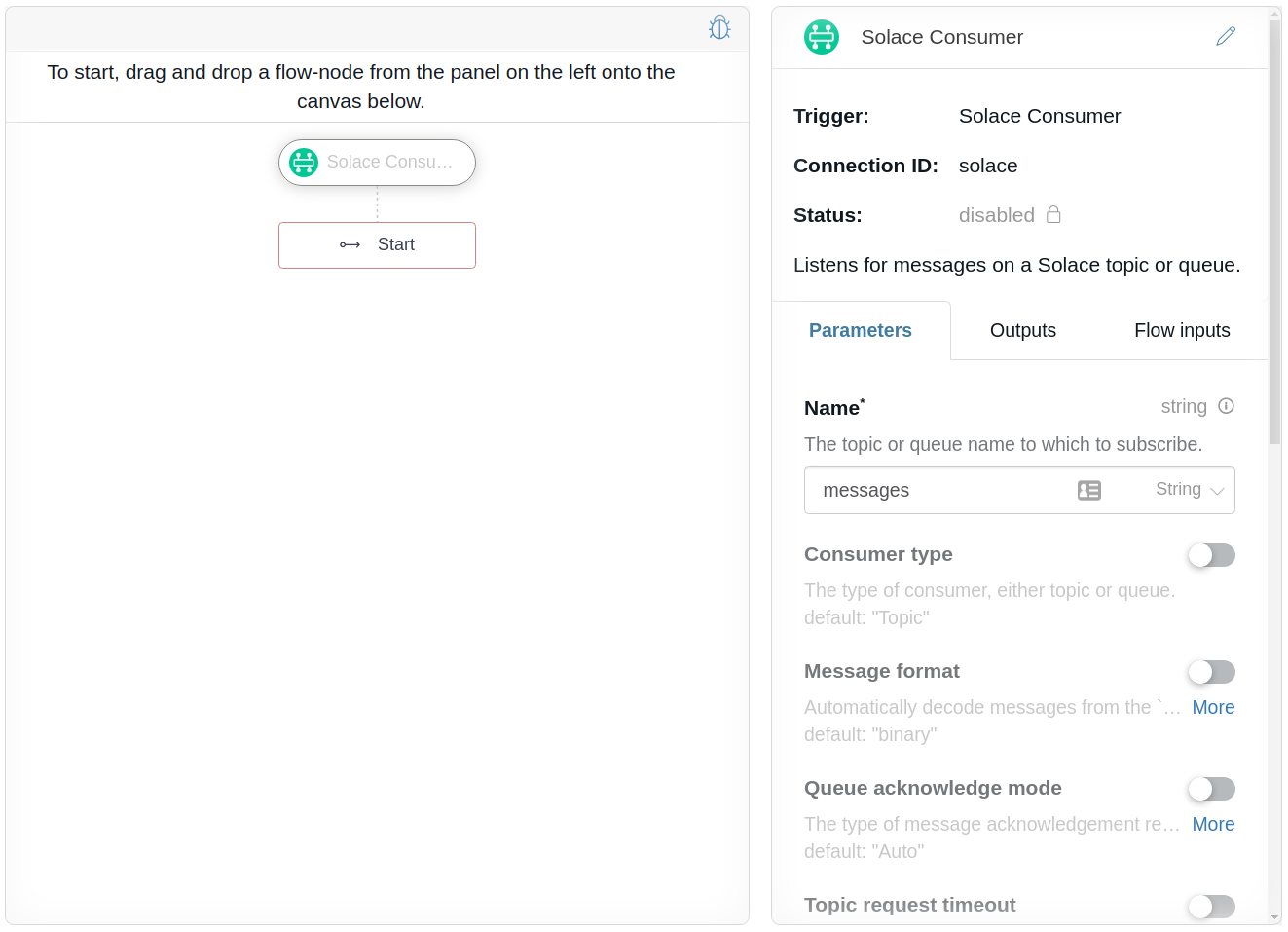
This configures the Solace Consumer to receive JSON messages from the “messages” topic. However, we also need to configure the Connection details. Scroll the Solace Consumer property panel to the bottom, and enter your Solace server’s details. This example is using the default values used in how to run Solace service is a Docker container tutorial. Maker sure you adjust them accordingly if you have changed those values when starting the Solace container.
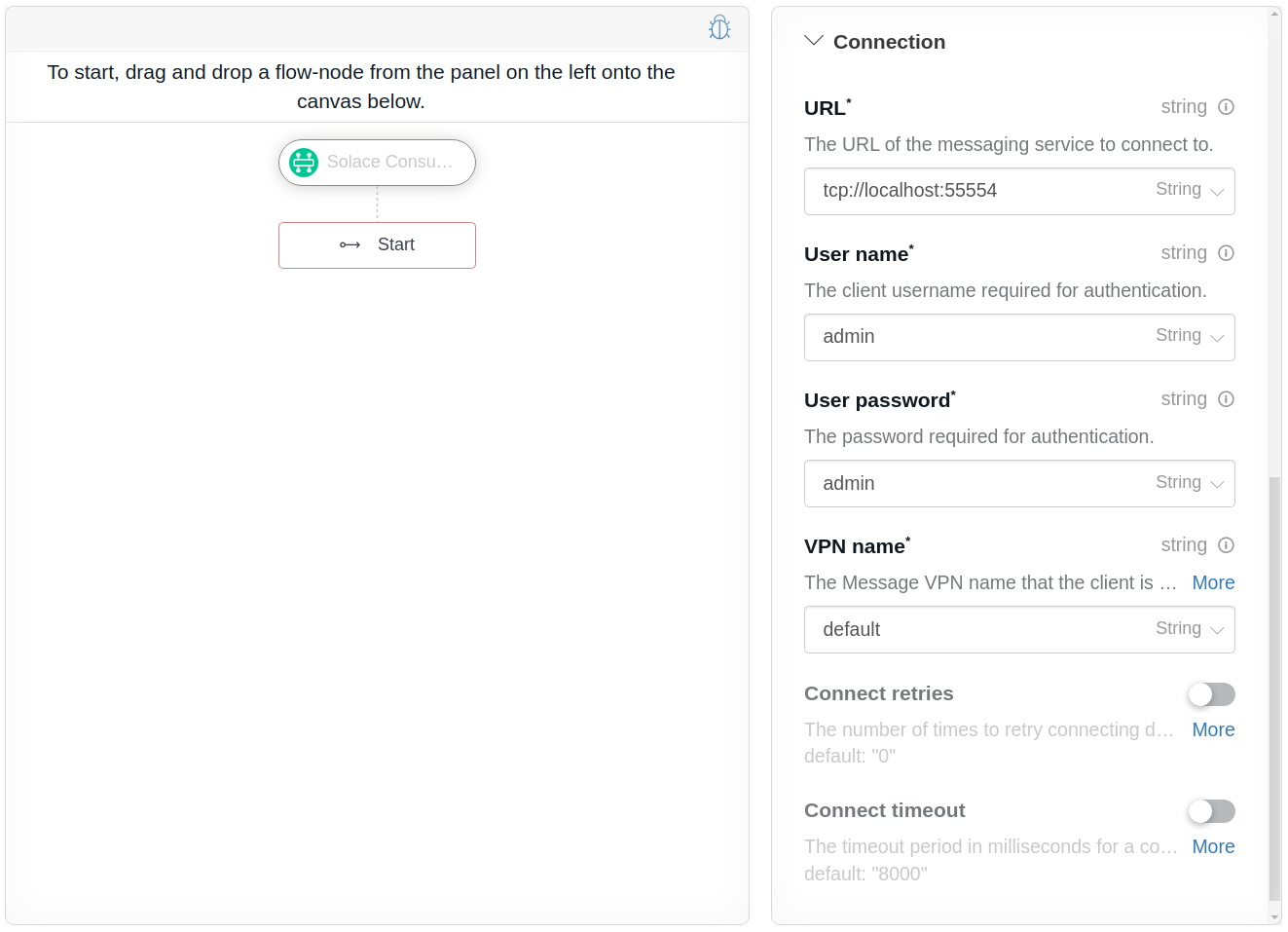
We will also want to assign the Solace message to a variable that will be used in the flow, but first we need to understand what a Solace Message actually is so that we can work with it. The Solace Consumer outputs a Message value called $.request, which can be seen on the Outputs tab.
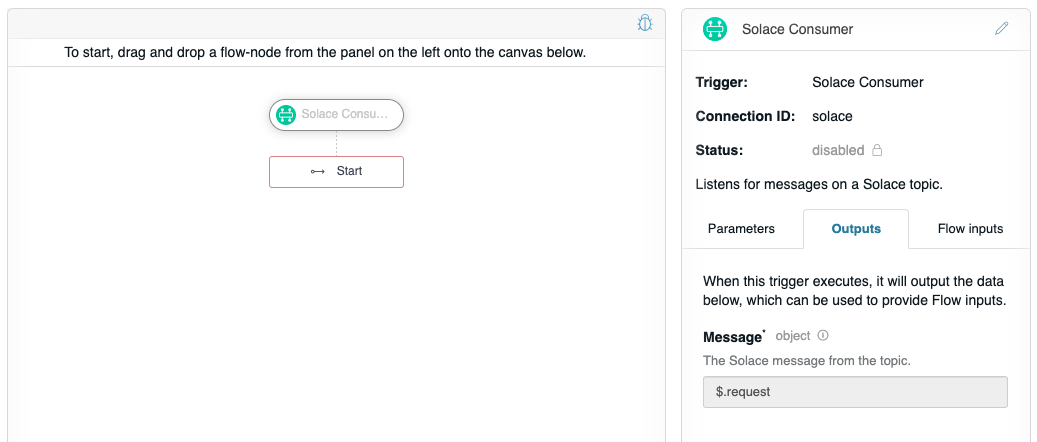
If you click the info icon  , it will display the JSON schema for Message.
, it will display the JSON schema for Message.
// JSON schema for Message
{
"properties": {
"value": {
"description": "The message payload. The type of data depends on the configured \"Message format\"."
}
}
}
In this example, we are only interested in the message property so that it can be provided to the flow to configure it to use the Message value. Click on the Flow inputs tab, and change the request input to assign $.request.value to the flow’s request input.
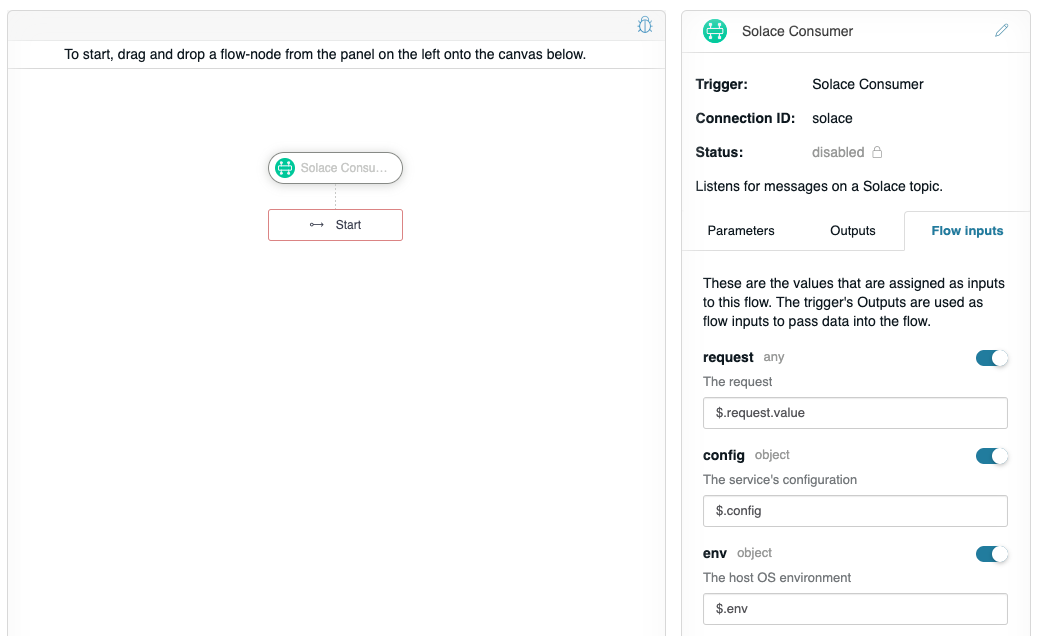
On the Flow inputs tab, it lists the optional named inputs that can be provided to the flow: request, config, and env. These keys are hard-coded into the flow and their JSONPath selectors are provided automatically. The request maps the output of the Solace Consumer as input into the flow, so we want to change the value of request to $.request.value (this selects the value property from the Message object). From within the flow, the respective input values can be accessed as $.request, $.config, and $.env. Alternatively, you can leave the default mapping of request to $.request and then you still will be able to access the value property of the Message within the flow with $.request.valueselector.
Now, let’s do something with $.request by adding the Mustache flow-node to the graph, and configuring Data to be $.request, and the Template to be “{{data}}” (without quotes).
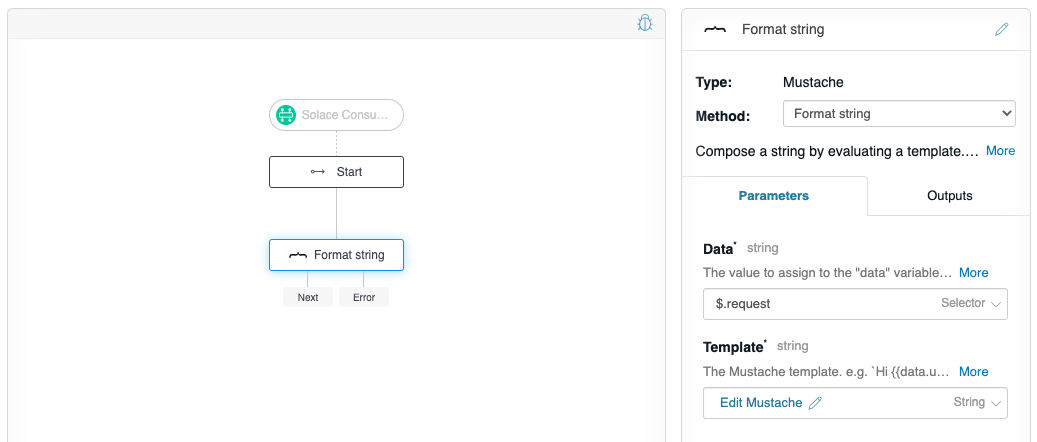
Now the flow is ready to be triggered by a Solace Producer. However, let’s verify that the flow works as expected. Click on the debugger icon in the upper-right of the graph to reveal the debug panel. Change the “request” to have a JSON message with the value “Hello!” as we plan on this flow receiving a JSON input from the “Producer flow”.
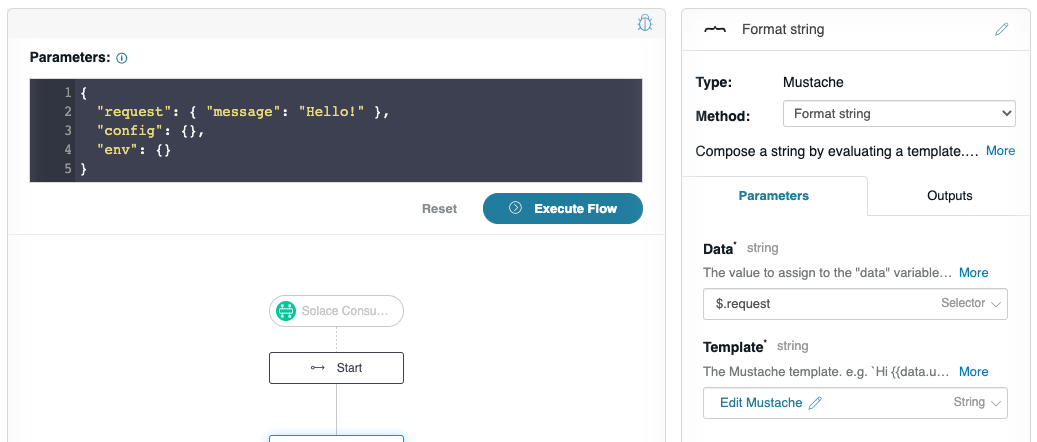
Click Execute Flow. The flow editor will not show much, just a message, “Flow successfully executed with no response”. However, if you check the console window where you launched your API Builder project, you see a detailed debug log showing the execution, and that it handled the “Hello!” message as expected:
// Flow output
1618852657607 DEBUG [request-id: 8a6373d1-47a2-45e5-8937-8ae16efd3296] Flow invoked by debugger: Consumer Flow
1618852657608 DEBUG [request-id: 8a6373d1-47a2-45e5-8937-8ae16efd3296] Waiting: Format string (mustache.1)
1618852657609 DEBUG [request-id: 8a6373d1-47a2-45e5-8937-8ae16efd3296] Invoking: Format string (mustache.1)
1618852657610 DEBUG [request-id: 8a6373d1-47a2-45e5-8937-8ae16efd3296] Format string (mustache.1) route: []
1618852657610 DEBUG [request-id: 8a6373d1-47a2-45e5-8937-8ae16efd3296] Format string (mustache.1) writing "Hello!" to ctx as: $.value
1618852657610 DEBUG [request-id: 8a6373d1-47a2-45e5-8937-8ae16efd3296] Flow debugging completed: Consumer Flow
Once you are happy with the results you can save the flow and if the connection to Solace server is successful you will see the flow-trigger status is enabled:
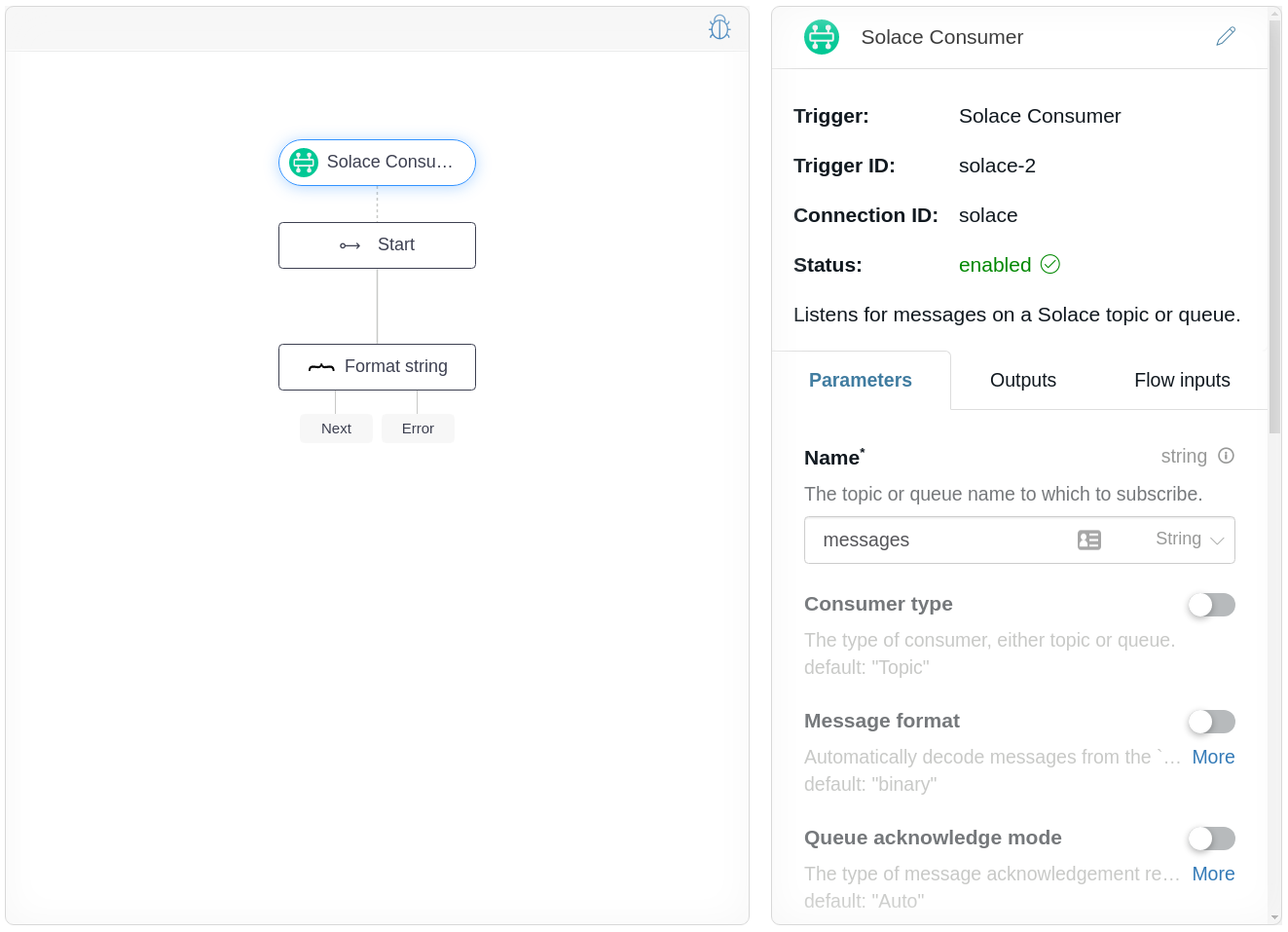
Create a producer flow
To verify the created above Consumer flow, follow the Solace Producer flow-node example to create a “Producer flow” to write JSON to the Solace topic called “messages”. Publishing with the Producer flow to the same topic will trigger the execution of the Consumer flow.