Debug a flow
3 minute read
The flow Editor has the ability to debug flows directly from within the editor, without having to externally trigger the flow (e.g. by invoking an API method). With the debugger, you can provide request parameters to the flow and ensure that it handles all conditions correctly. For additional information on managing flows using the flow Editor, refer to Manage flows.
Debugging flows
To debug a flow and enter parameters using flow Editor debugger:
- Click the Debugger icon to open the debugger.
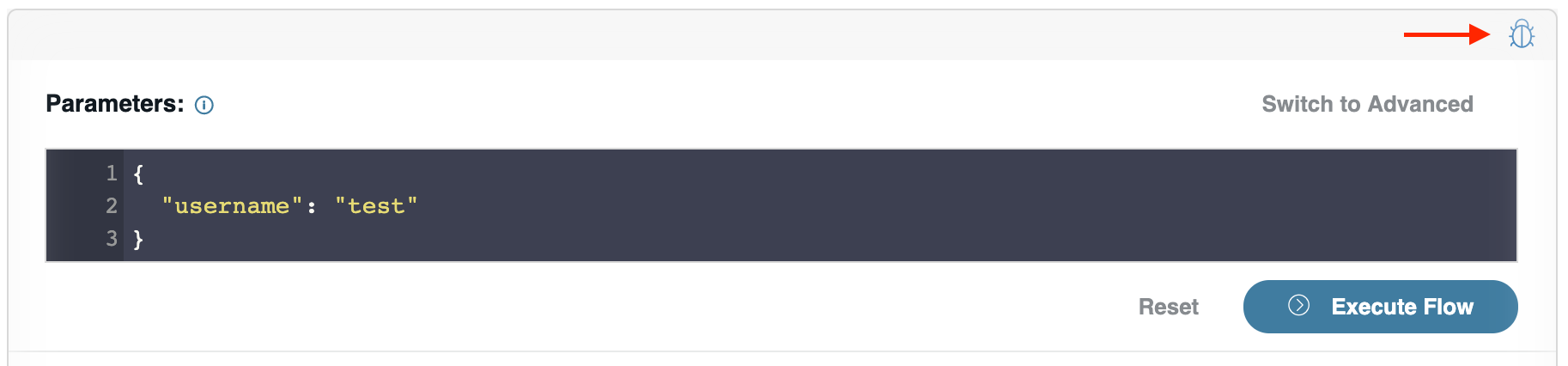
2. In the debugger, flow Parameters are provided as JSON. The input differs depending on the debugger mode - this example shows Basic mode. See below for the difference between Advanced and Basic modes. The input parameters reflect what the flow would be provided when invoked by an Endpoint or another trigger.
In this example we are providing an object with a username property. You can access any of the provided parameters by using a selector type input in a flow-node. Here, in Basic mode we would use $.params.username to access the username.
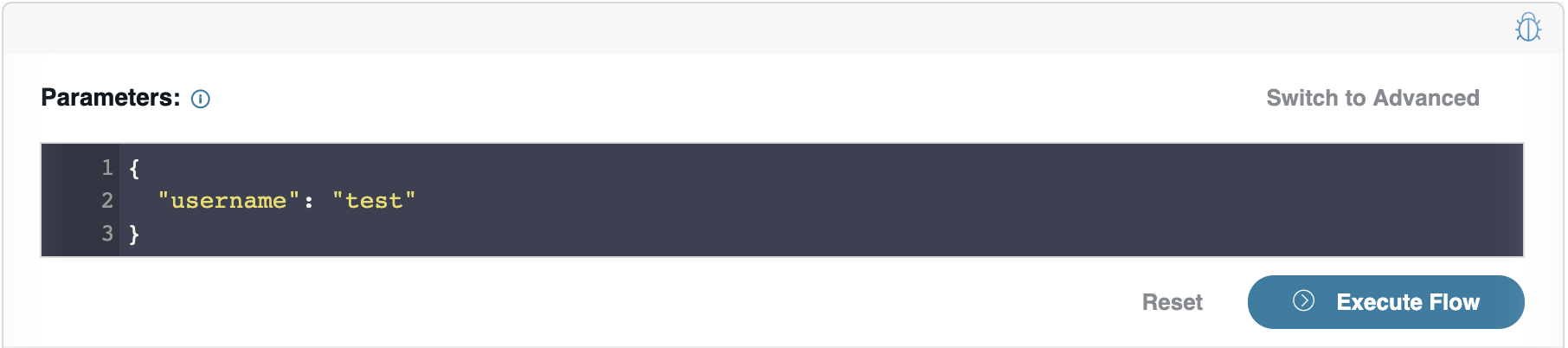
3. Click Execute flow. Clicking Execute flow will execute the flow. Once the flow execution is completed, the flow response will be displayed.
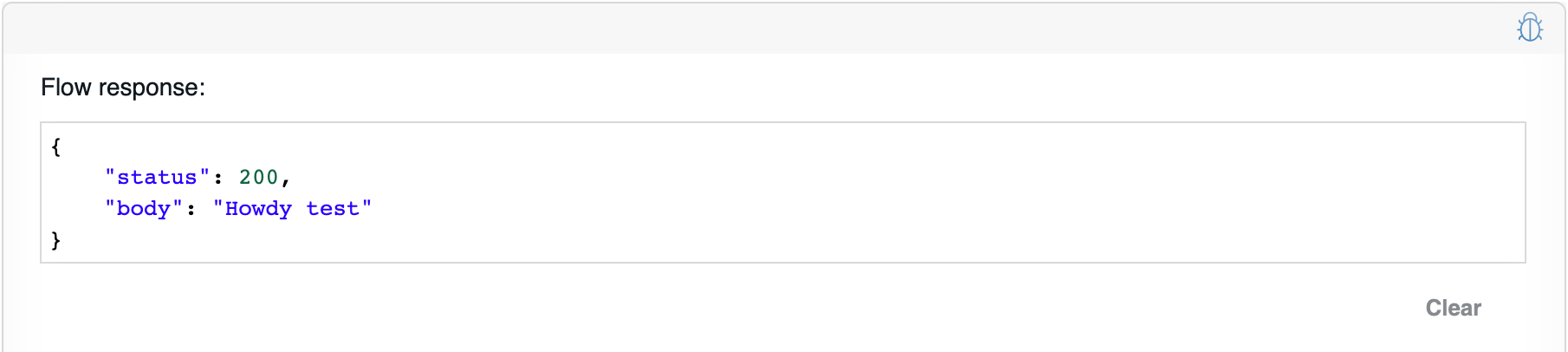
4. To execute the flow again, click Clear and Execute flow button again.
5. To remove all the parameters that are entered previously click Reset.
6. To close the Parameters tool, click the Debugger icon.
Basic mode
For flows that are bound to Endpoints the debugger has an Basic mode available, which is the default debugger state. You can tell you are in Basic mode if you see Switch to Advanced in the top right corner of the debugger.

Endpoint flows take params, config, request and env as flow parameters. Basic mode allows you to provide Endpoint parameters (params) to your flow, while config, request and env are automatically provided by the debugger.
All flow parameters can be accessed within the flow using JSONPath selectors. For Endpoint flows, the flow parameters
| Parameter | Selector | Description |
|---|---|---|
| params | $.params | A map of Endpoint parameters (query, header, path etc..) by name. |
| config | $.config | The data loaded from API Builder configuration files. |
| request | $.request | The HTTP request object for the current request. |
| env | $.env | A map of all the current environment variables provided to your service |
In the Basic mode example below, username will be available in the flow as the JSONPath selector $.params.username
In order to test your Endpoint flow with different values for config, request or env, see Advanced mode.
Advanced mode
While Basic mode only allows you to test values of the params parameter and automatically provides other parameters, Advanced mode gives you full control over providing every parameter to your flow. All flows can be debugged in Advanced mode. This is the only mode available to flows which are not bound to Endpoints, since these flows have customizable parameters and API Builder will not be able to provide defaults.
For flows that also have Basic mode, you should first click on the Switch to Advanced button.

If you do not see this button, then the flow only has Advanced mode available.
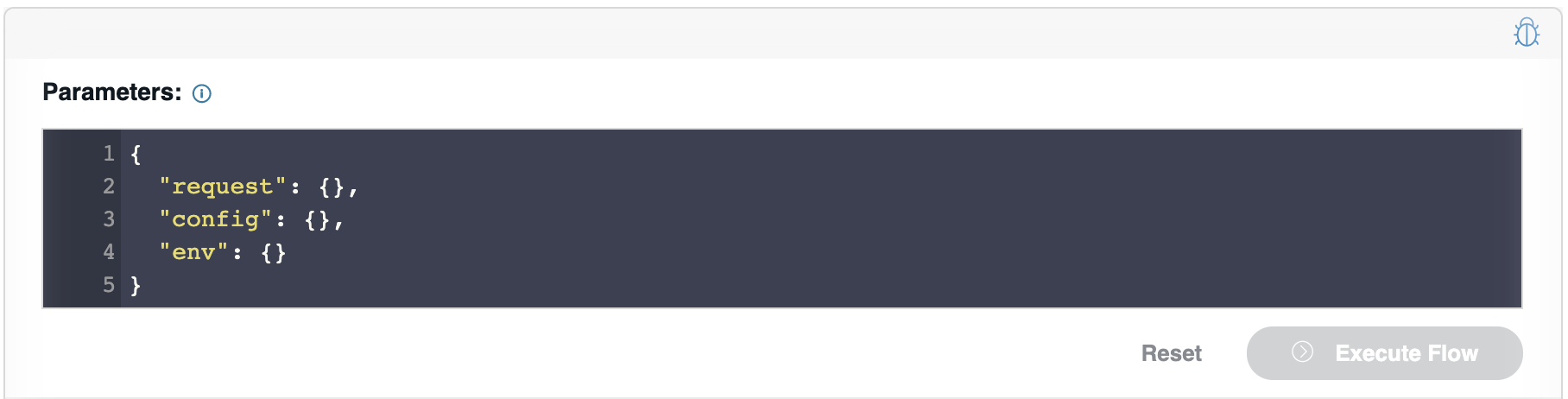
In this mode, all required parameters must be provided. When you have a flow that selects parameters from the environment (e.g. $.env.username) or configuration (e.g. $.config.salutation), these values must be provide explicitly as seen below:
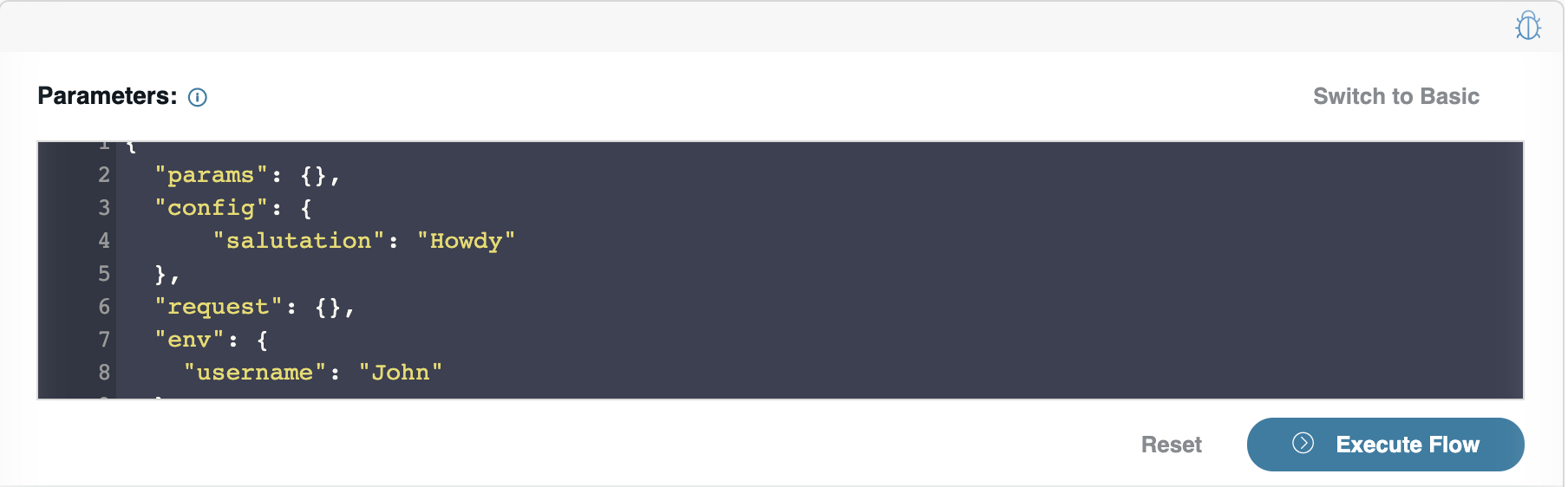
Troubleshoot Parameters field entries
When providing invalid JSON, the part that failed to parse will be highlighted. Hovering over the highlight will display troubleshooting tips for correcting the JSON.
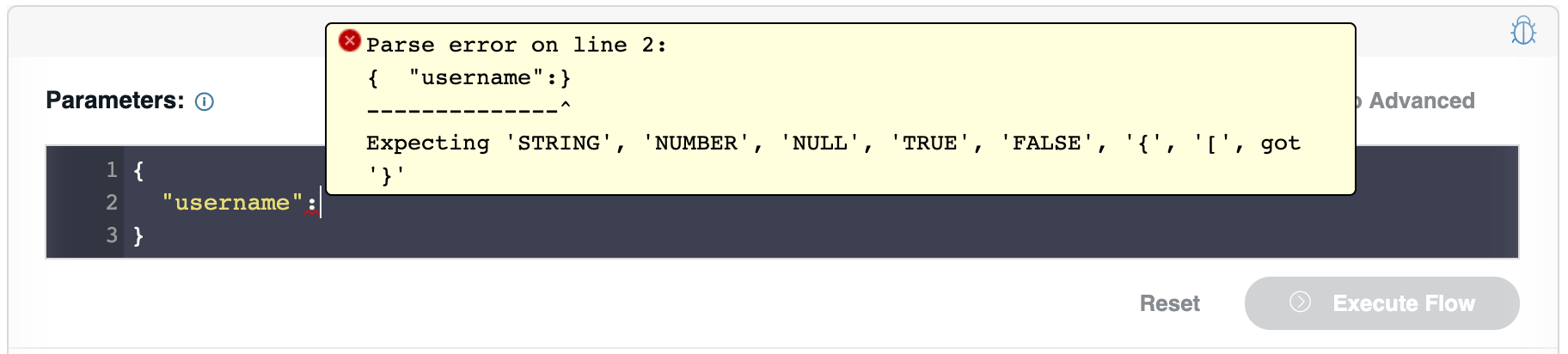
If you get an error while debugging your flow, verify that all required parameters, and no additional parameters are present. If parameter entry is incomplete, errors will occur while debugging the flow. Provide a complete parameter entry and click Retry
