Create a user
4 minute read
To configure a create a user flow:
- Click the Create Flow icon associated with creating a simple user. The API Orchestration user interface is displayed.
- Select and pull the testuser flow-node onto the flow editor from the Models list. Note that the Start flow-node is automatically connected to the input of the testuser flow-node.
- Name the flow-node: Create testuser
- Select the
createmethod. - Select Parameters.
- Configure the data parameter. If selector is selected from the selector drop-down menu, as you begin typing in the data parameter field, a drop-down menu of valid or previously used selector options is displayed. You may optionally choose a selector from the list, or continue typing to configure the parameter manually. For additional selector auto-complete information, refer to Manage flow-nodes. For additional information on the Model flow-node and General flow-node configuration parameters, refer to Flow-nodes.
- Select Outputs.
- Configure the next output. As you begin typing in the next field, a drop-down menu of valid or previously used output options is displayed. You may optionally choose an output from the list, or continue typing to configure the parameter manually.
- Select and pull a JavaScript flow-node onto the flow editor from the Core list. If this is not available, you can install it following the instructions here.
- Name the flow-node: Set header location
- Select Parameters.
- Configure the data parameter. If selector is selected from the selector drop-down menu, as you begin typing in the data parameter field, a drop-down menu of valid or previously used selector options is displayed. You may optionally choose a selector from the list, or continue typing to configure the parameter manually. For additional selector auto-complete information, refer to Manage flow-nodes. For additional information on the Model flow-node and General flow-node configuration parameters, refer to Flow-nodes.
- Configure the code parameter. Select Edit JavaScript and return an object which contains the location header.
- Select Outputs.
- Configure the next output. As you begin typing in the next field, a drop-down menu of valid or previously used output options is displayed. You may optionally choose an output from the list, or continue typing to configure the parameter manually.
- Configure the error output. As you begin typing in the error field, a drop-down menu of valid or previously used output options is displayed. You may optionally choose an output from the list, or continue typing to configure the parameter manually.
- Connect the next output of the Create user flow-node to the input of the Set header location flow-node. For additional information on connecting flow-nodes in a flow, refer to Manage flow-nodes.
- Select and pull an HTTP flow-node onto the flow editor from the Core list.
- Name the flow-node: Create succeeded
- Select Parameters.
- For the status parameter, select number and enter
201in the field. - Leave the body parameter disabled.
- Enable and configure the headers parameter. If selector is selected from the selector drop-down menu, as you begin typing in the headers parameter field, a drop-down menu of valid or previously used selector options is displayed. You may optionally choose a selector from the list, or continue typing to configure the parameter manually. For additional selector auto-complete information, refer to Manage flow-nodes. For additional information on the Model flow-node and General flow-node configuration parameters, refer to Flow-nodes.
- Select and pull an HTTP flow-node onto the flow editor from the Core list.
- Name the flow-node: Create failed
- Select Parameters.
- For the status parameter, select number and enter
400in the field. - Leave the body and headers parameters disabled.
- Connect the next output of the Set header location flow-node to the input of the Create succeeded flow-node. For additional information on connecting flow-nodes in a flow, refer to Manage flow-nodes.
- Connect the error output of the Set header location flow-node to the input of the Create failed flow-node. For additional information on connecting flow-nodes in a flow, refer to Manage flow-nodes. The completed flow is displayed.
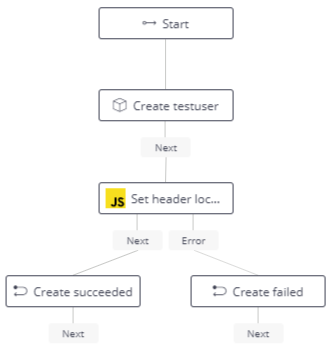
- Click Apply.
- On the next screen, click Proceed. The server will be restarted, the Create a user flow will be saved and enabled, and you will be returned to the API Orchestration user interface.
- To exit API Orchestration user interface and return to API Lists page, click Close.
Last modified November 23, 2022: fixed formatting issues after Zoomin upgrade to new doc portal (#124) (3961249)