Manage flows
5 minute read
Flows are acyclic directed graphs of operational flow-nodes, which are composed of inputs, logic, and outputs. They are used by endpoints and other flow-triggers, which require them for their runtime functionality of taking inputs and turning them into responses when a flow-trigger is invoked. For reference information on flow orchestration and flow-node configuration, refer to flow-nodes.
Add API endpoints
To import and add API endpoints and flows, refer to Manage Endpoints.
View flows
To view a flow using the API Builder user interface:
- Select the API Doc & Test tab.
- Select an API Endpoint to view the API List of endpoints. The API Lists page is displayed. Endpoints that are flow-based have a Flow icon displayed. Endpoints that are programmatically-based do not have a Flow icon display. Additionally, the method, path, nickname, description, and status of each endpoint is provided on the APIs List page.
- Select the Flow icon for the endpoint flow you want to view. The selected flow is displayed in the flow editor panel on the API Orchestration user interface.
- To exit the API Orchestration user interface and return to the API Lists page, select Close.
Create flows
To create a flow using the API Builder user interface:
-
Import an API endpoint per the Add endpoints instructions in Manage Endpoints. Once the API endpoints are imported, and the server is restarted, the imported API endpoints are displayed on the APIs List page. The imported API endpoints are disabled, and each endpoint has Create Flow and Delete icons. Additionally, the method, path, nickname, description, and status of each imported endpoint is provided on the APIs List page.
-
Click the Create Flow icon for an endpoint. The API Orchestration user interface is displayed, and a Start flow-node is presented in the flow editor panel.
-
Add flow-nodes to the flow. Refer to the Add flow-node instructions in Manage flow-nodes.
-
Configure the flow-nodes added to the flow. Refer to the Configure flow-node instructions in Manage flow-nodes.
-
Connect the flow-nodes in the flow. Refer to the Connect flow-nodes instructions in Manage Flows.
-
When the flow is complete, click the Apply button. The Flow save caution window is displayed.
Note
Only changes to valid flows can be applied.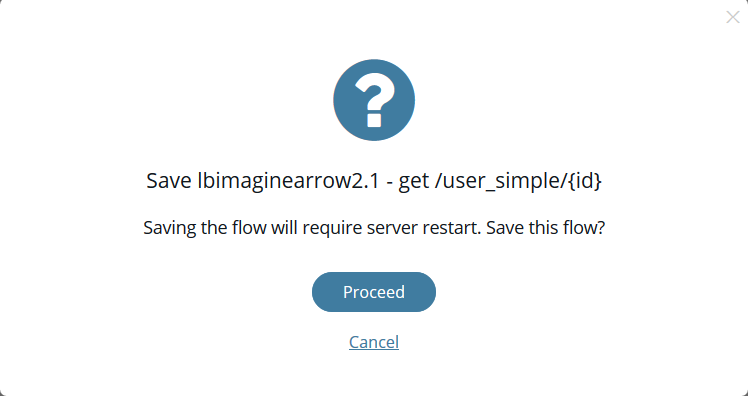
-
Select Proceed to save the flow. Select Cancel to return to the API Orchestration user interface. If Proceed is selected, the server is restarted, and the flow is saved. Once the server restart is completed, the API Orchestration user interface is displayed, and the flow is enabled. For flow creation examples, refer to Flow Examples.
-
To exit the API Orchestration user interface and return to the API Lists page, select Close. If you select Close and there are unsaved changes to the flow, the Close caution window is displayed.
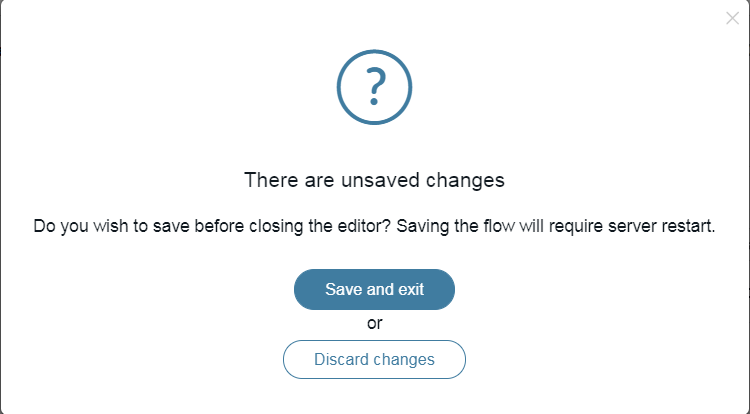
-
Select Save and exit to save the flow changes and return to the API Lists page. Select Discard changes to discard the unsaved changes to the flow and return to the API Lists page.
Edit flows
To edit a flow using the API Builder user interface:
- Select the API Doc & Test tab.
- Select an API Endpoint to view the API List of endpoints. The API Lists page is displayed.
- Select the Flow icon for the API endpoint flow to edit. The selected flow is displayed in the flow editor panel on the API Orchestration user interface.
- Make the required edits to the flow. For instructions on adding, configuring, and connecting flow-nodes or disconnecting and deleting flow-nodes, refer to Manage flow-nodes.
- Once the flow edits are completed, click the Apply button. The Flow save caution window is displayed.
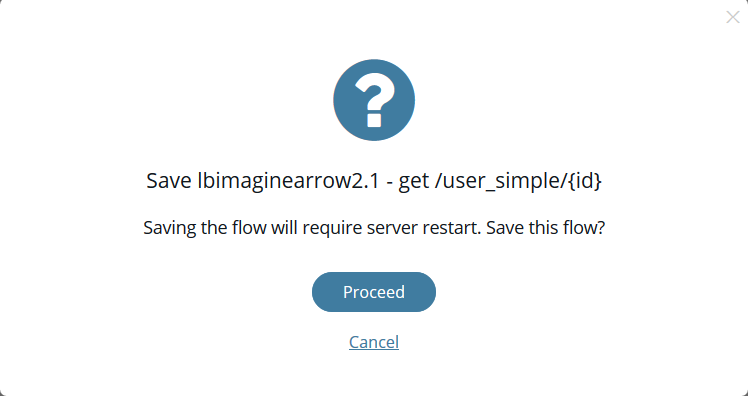
- Select Proceed to save the flow. Select Cancel to return to the API Orchestration user interface. If Proceed is selected, the server is restarted, and the flow is saved. Once the server restart is completed, the API Orchestration user interface is displayed.
- To exit the API Orchestration user interface and return to the API Lists page, select Close. If you select Close and there are unsaved changes to the flow, the Close caution window is displayed.
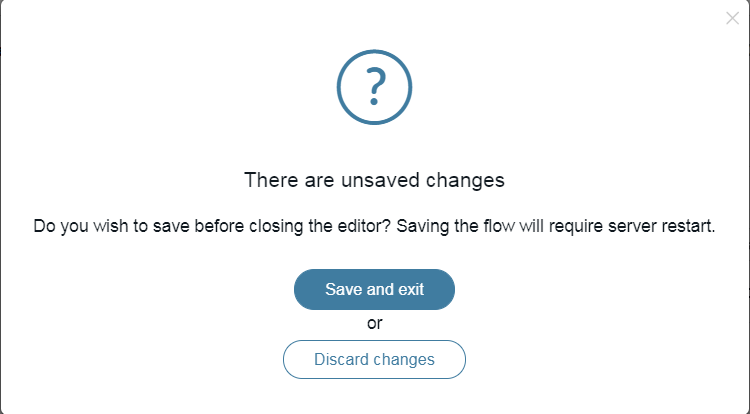
- Select Save and exit to save the flow changes and return to the API Lists page. Select Discard changes to discard the unsaved changes to the flow and return to the API Lists page.
Delete flows
When a flow can be deleted, a Delete button is shown besides the flow name in the flow editor. Flows can not be deleted if they have not been saved or are bound to endpoints.
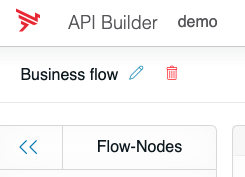
To delete a flow:
- Navigate to the editor for the flow you wish to delete.
- Click the Delete button and confirm that you want to delete the flow. The flow delete caution window is displayed.
- Click Proceed to delete the flow. Click Cancel to continue editing the flow. If Proceed is clicked, the server is restarted, and the flow is deleted. Once the server has restarted, you will be redirected to the previous screen.
Debug a flow
Beginning with the Osaka release of API Builder, the ability for flows to be provided with parameters and executed without having to leave the flow editor has been added. For additional information and to get started using the flow editor debug feature, refer to Debug a flow.
Delete endpoints
To delete an endpoint using the API Builder user interface:
- Select the API Doc & Test tab.
- Select an API Endpoint to view the API List of endpoints. The API Lists page is displayed.
- Select the Delete icon for the API endpoint to delete. The Endpoint delete caution window is displayed.
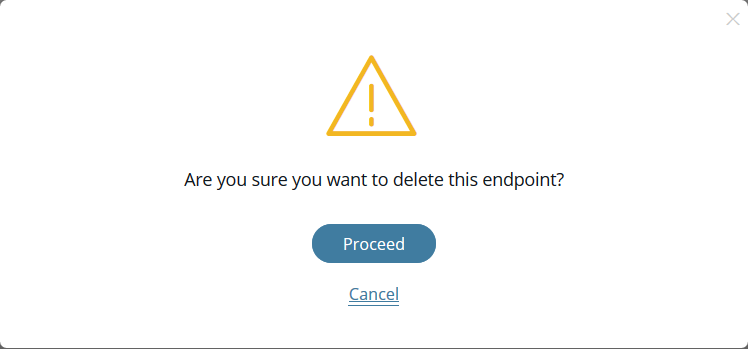
- Select Proceed to delete the selected API endpoint. Select Cancel to return to the APIs List page. If Proceed is selected, the endpoint and any associated flow are deleted, and the server is restarted. Once the server restart is completed, the APIs List page is displayed.